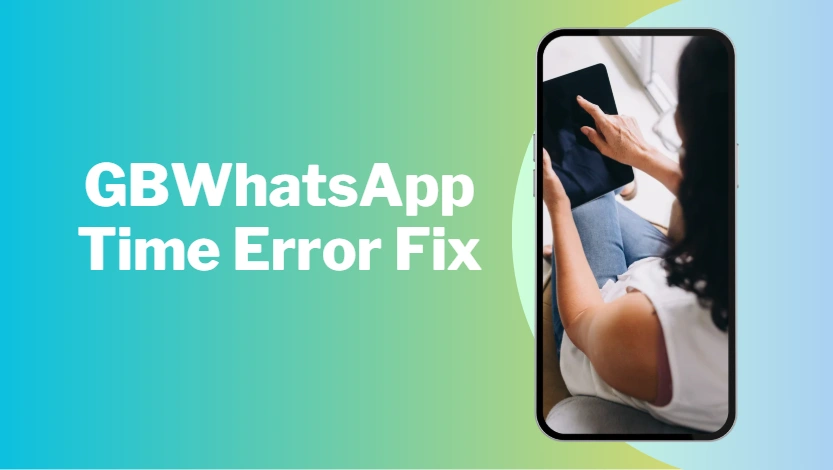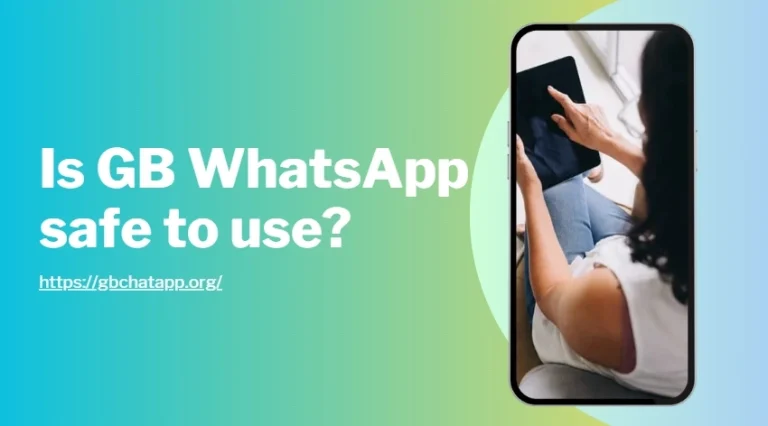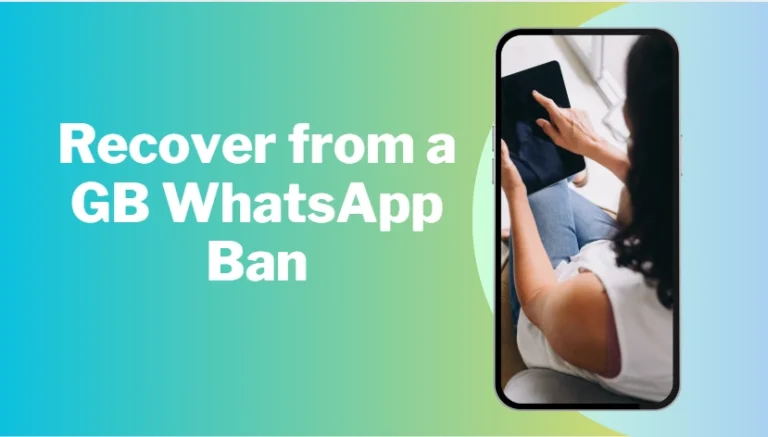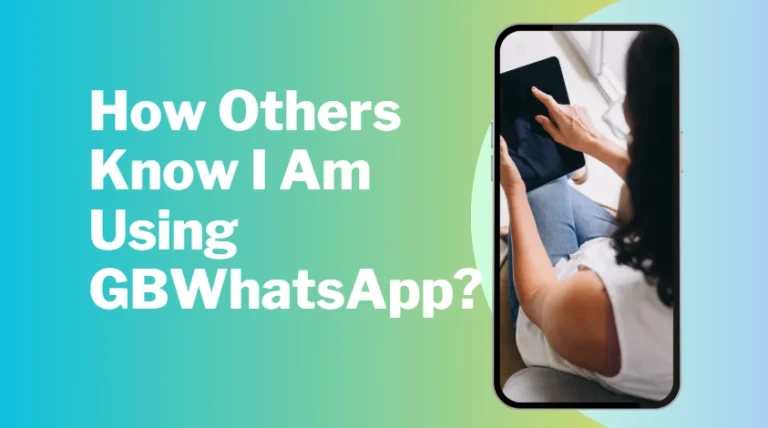GBWhatsApp Time Error Fix: Quick Steps That Work
Seeing the wrong timestamps on your GBWhatsApp chats or a “phone date is inaccurate” message can be confusing — especially when everything else on your phone seems fine. This GBWhatsApp time error is more common than you think, and the good news is it’s usually quick to resolve.
Below, we’ll break down what causes the problem and how to fix it step by step.
What Is the GBWhatsApp Time Error?
The GBWhatsApp time error happens when the app can’t correctly sync with your phone’s system clock. It often appears as incorrect chat timestamps or a pop-up saying “Your phone’s date is inaccurate. Adjust your clock and try again.”
This issue doesn’t mean your device is broken — it’s simply a mismatch between GBWhatsApp and your Android time settings.
Why GBWhatsApp Shows the Wrong Time?
GBWhatsApp may display the wrong time for a few simple reasons:
- Your phone’s automatic date & time setting is turned off.
- You recently changed time zones while traveling.
- A battery saver or app freezer interrupted GBWhatsApp’s background sync.
- The app was recently updated and hasn’t fully resynced with your system.
The causes are harmless — and completely fixable.
How to Fix GBWhatsApp Time Error Step by Step?
Below are the most reliable ways to fix GBWhatsApp time sync issues quickly.
Step 1: Enable Automatic Date and Time
Let your phone manage time automatically so GBWhatsApp stays synced.
- Open Settings → Additional settings → Date & time (on some phones, it may be under Settings → System → Date & time).
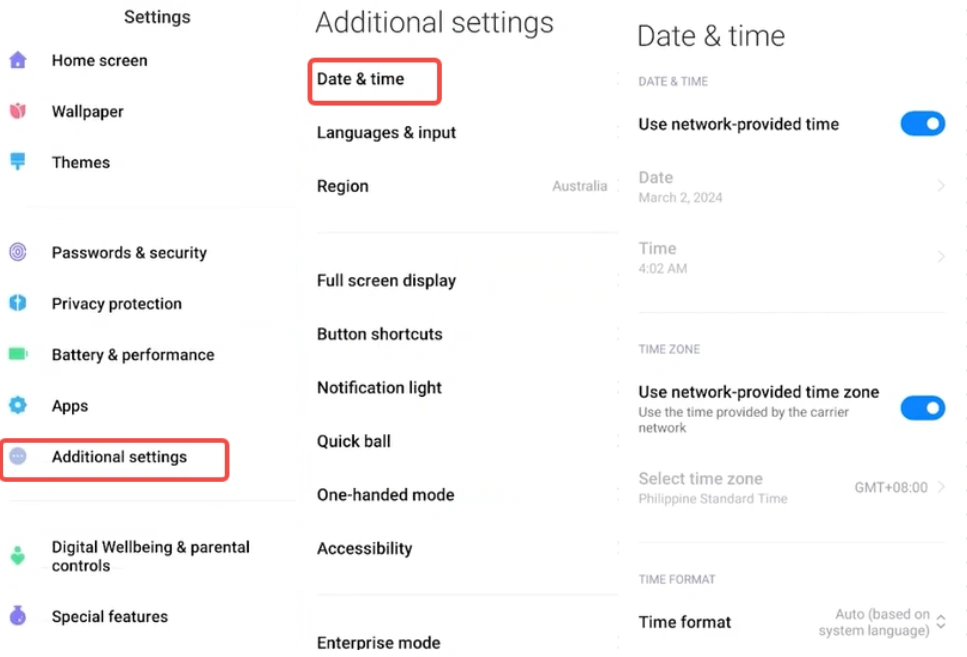
- Turn on “Automatic date & time” and “Automatic time zone.”
- Restart GBWhatsApp afterward.
Once it reconnects, your message timestamps should update instantly.
Step 2: Manually Adjust the Time
If automatic mode doesn’t fix it:
- Turn off Automatic date & time temporarily.
- Set the correct time and time zone manually.
- Reopen GBWhatsApp to check if the error disappears.
Afterward, you can switch back to automatic to keep it stable.
Step 3: Check for GBWhatsApp Conflicts
If the issue persists, check for version or cache conflicts.
- Update GBWhatsApp to the latest version.
- Avoid using multiple modded WhatsApp versions on the same device.
- Clear cache via Settings → Apps → GBWhatsApp → Storage → Clear Cache.
Sometimes, an outdated build or leftover files cause the sync to fail.
Step 4: Reinstall GBWhatsApp
As a last resort, reinstalling GBWhatsApp almost always resolves the time issue.
- Back up your chats via GB Settings → Chats → Backup.
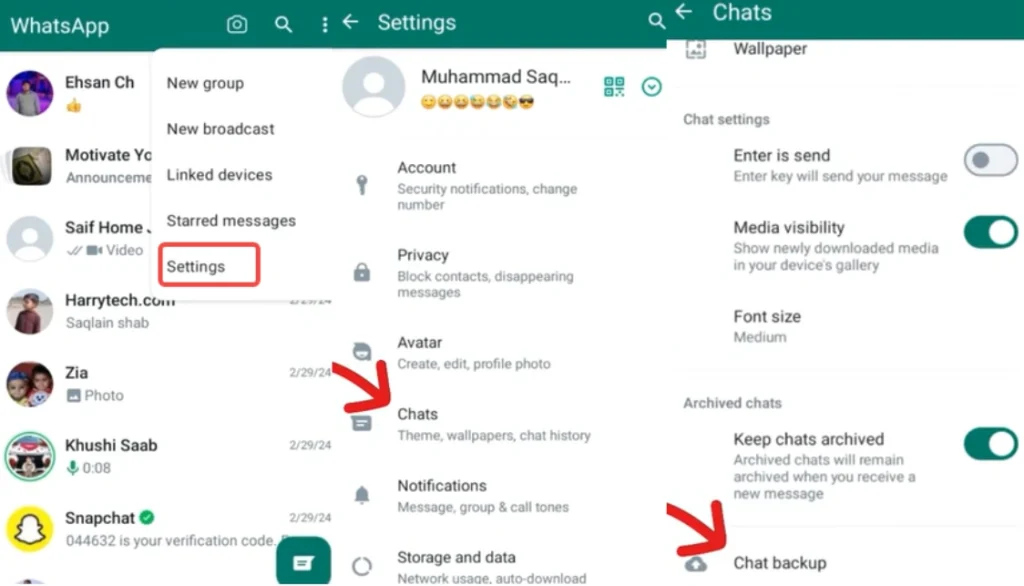
- Uninstall GBWhatsApp completely.
- Download and reinstall the latest version.
- Restore your backup during setup.
The app will automatically sync to your phone’s correct system time.
Troubleshooting During the Fix
During these steps, a few small hiccups might occur — here’s how to handle them:
- Automatic time won’t stay enabled: Some Android skins (like MIUI or ColorOS) override this setting. Go into your phone’s region settings and manually re-enable it.
- Cache won’t clear properly: Try force-stopping GBWhatsApp first, then clear the cache again.
- Backup not restoring: Make sure the backup file is located in the correct folder before reinstalling.
- Time still off after reinstall: Toggle airplane mode on and off to refresh network sync — it often solves the final mismatch.
These small troubleshooting steps usually fix anything that gets in the way of your GBWhatsApp time correction.
Prevent Future GBWhatsApp Time Errors
To keep GBWhatsApp running smoothly, make sure your phone’s automatic date and time stay enabled and avoid using battery savers that freeze background apps. These small settings help prevent time sync interruptions.
Regularly updating GBWhatsApp also reduces minor bugs that can cause time errors. With these quick habits, your chats will stay accurate, messages will send on time, and you won’t have to worry about the clock going out of sync again.